Update or change your email settings in Outlook for Windows
Open Outlook and select File.
Use the dropdown under Account Information to select the account you want to change.
Select Account Settings.
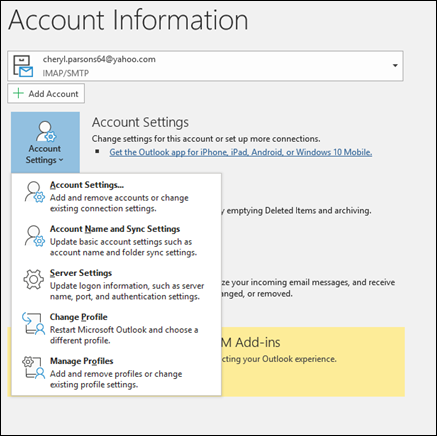
Select the type of information you want to change.
Account Settings allows you to add or remove accounts, change server settings, and more.
Account Name and Sync Settings lets you update the friendly name for the account and decide how many days' worth of email you'd like to synchronize.
Server Settings lets you change the login information, including the password, server name, port, and authentication settings.
Change Profile lets you switch to a new profile.
Manage Profiles lets you add or remove profiles or change profile settings.
The most common settings you'll change are Server Settings.
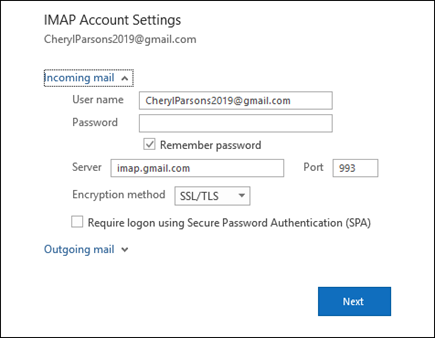
Select either Incoming mail or Outgoing mail to change a variety of server settings. This is also where you can update your email password (after you've changed the password with your email provider).
When you're done updating your settings, select Next > Done.

